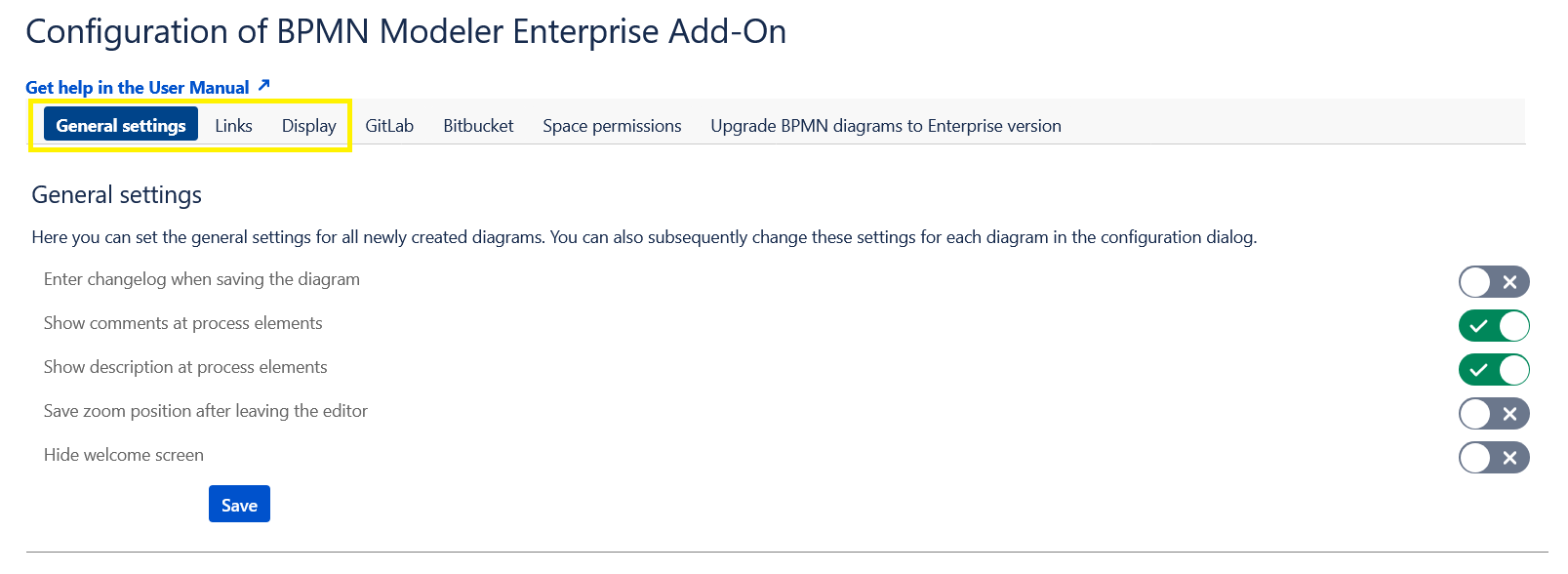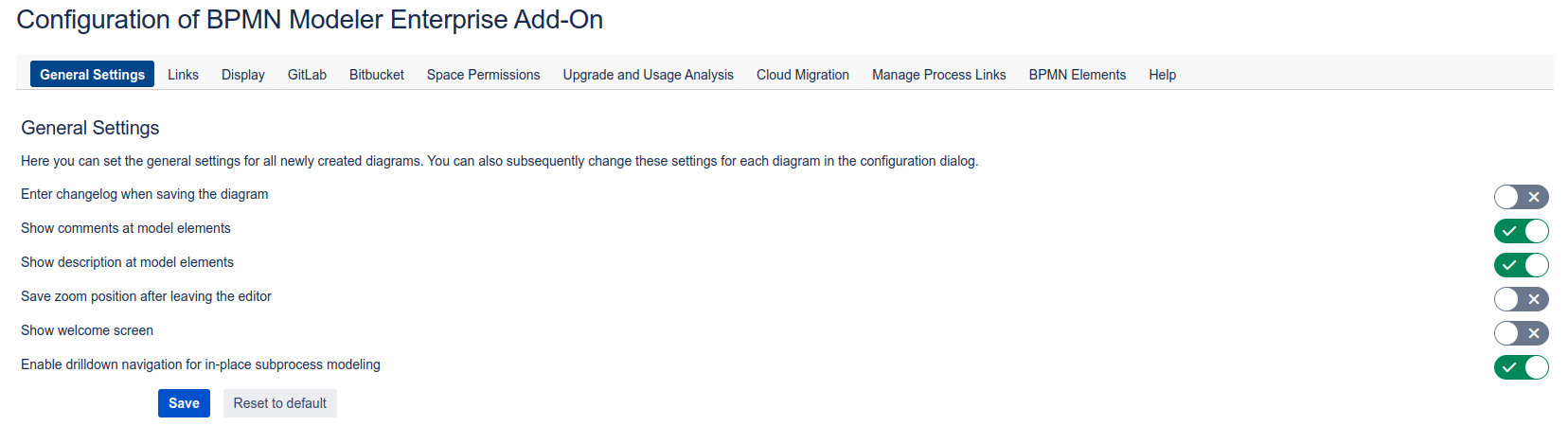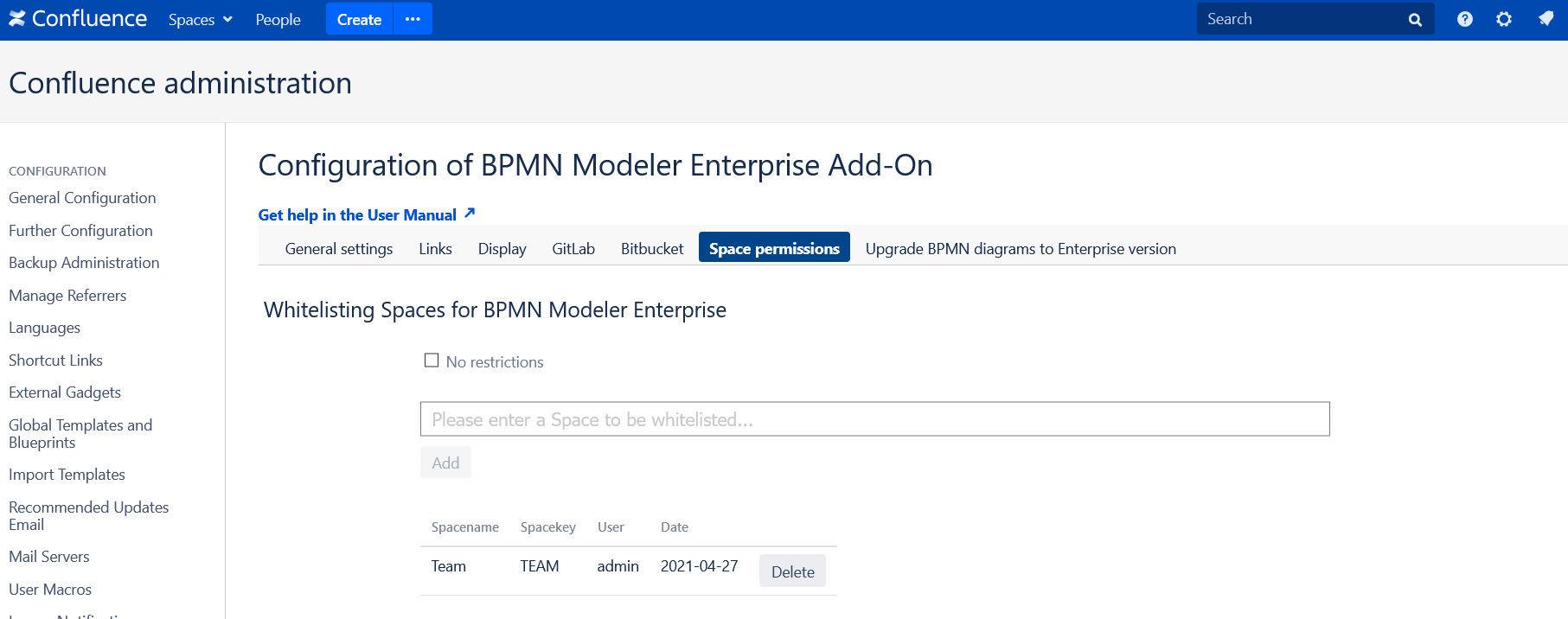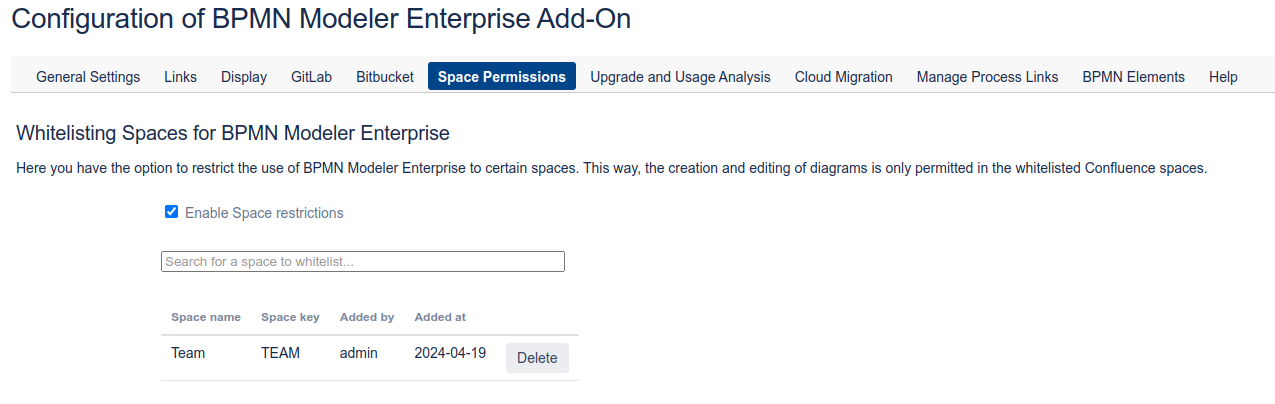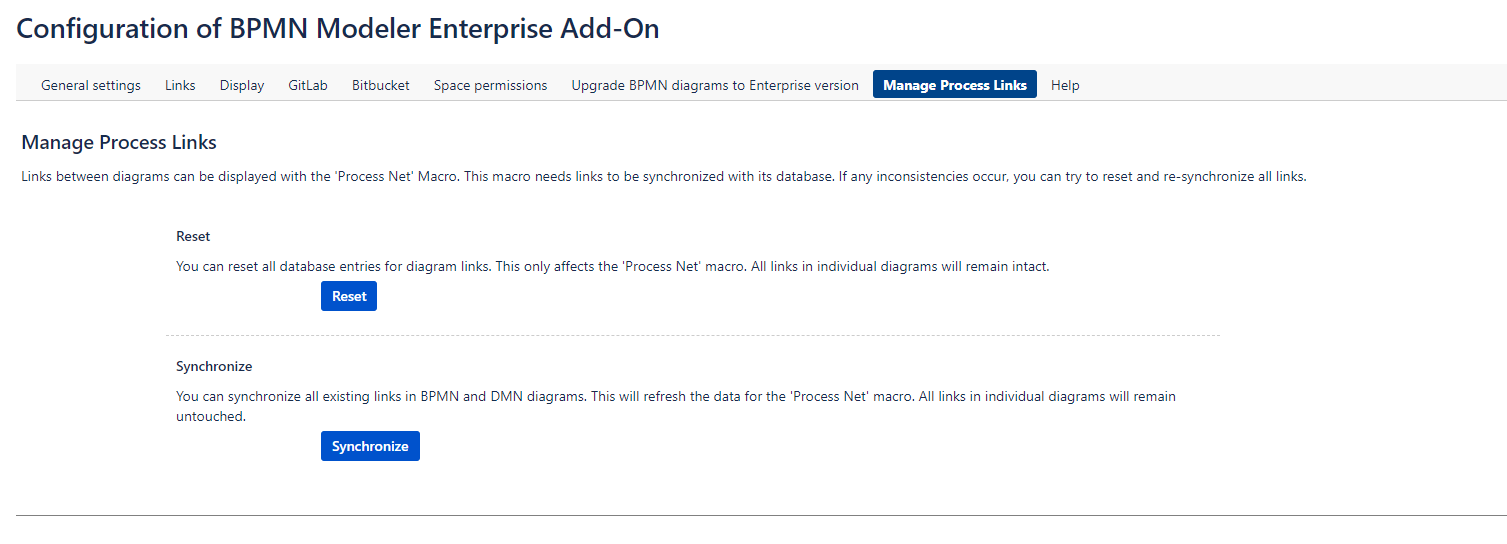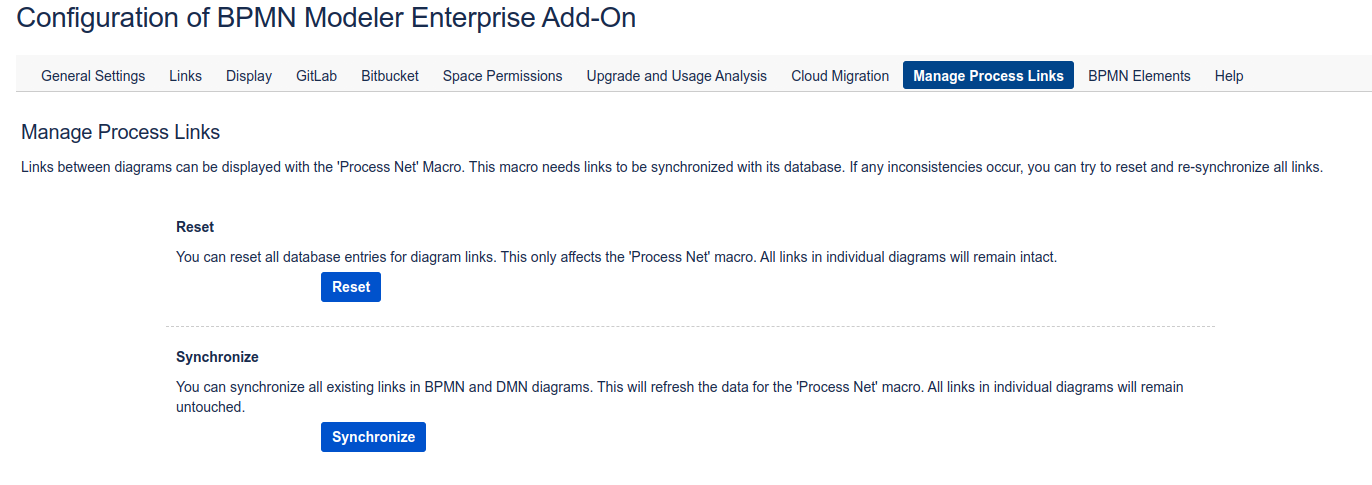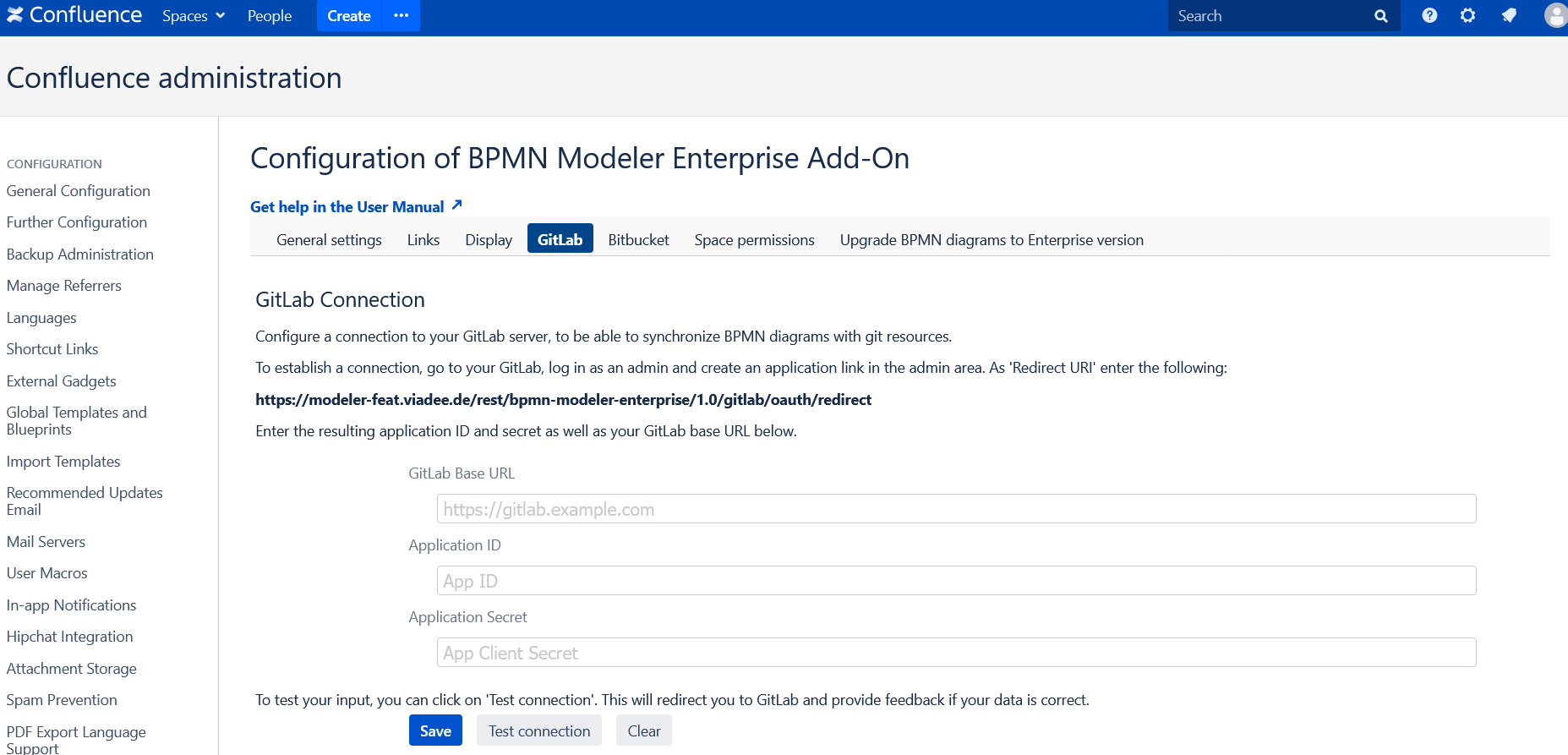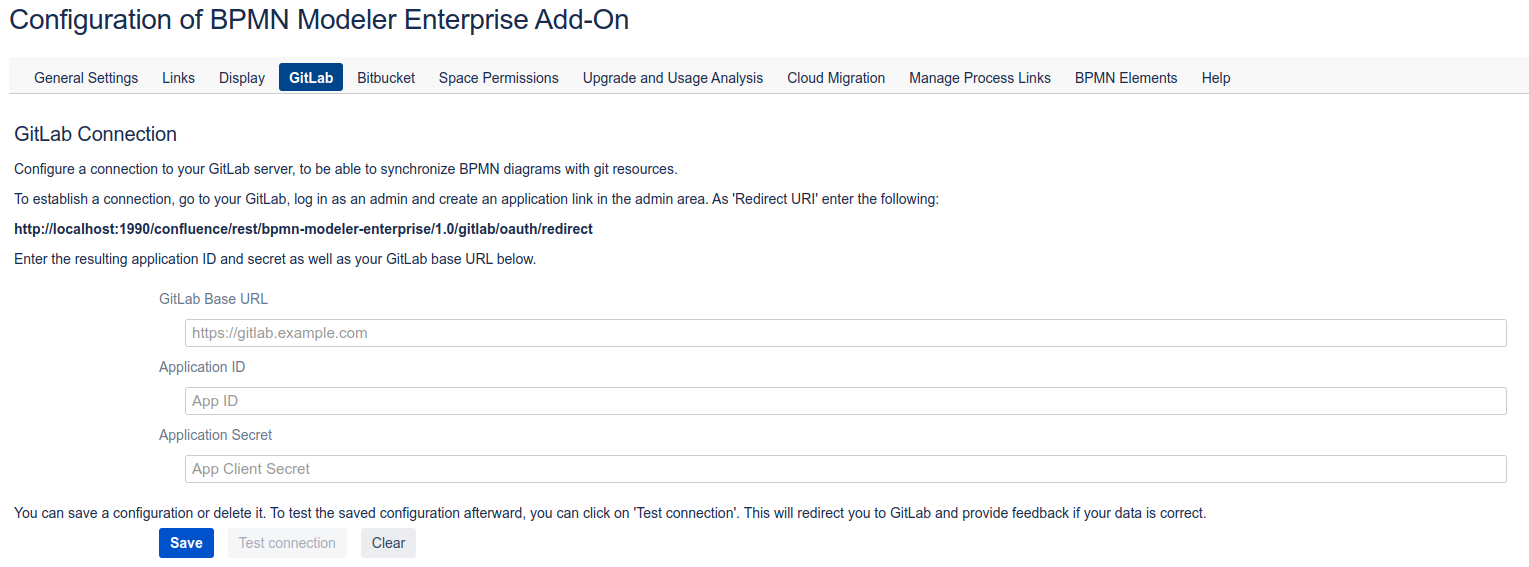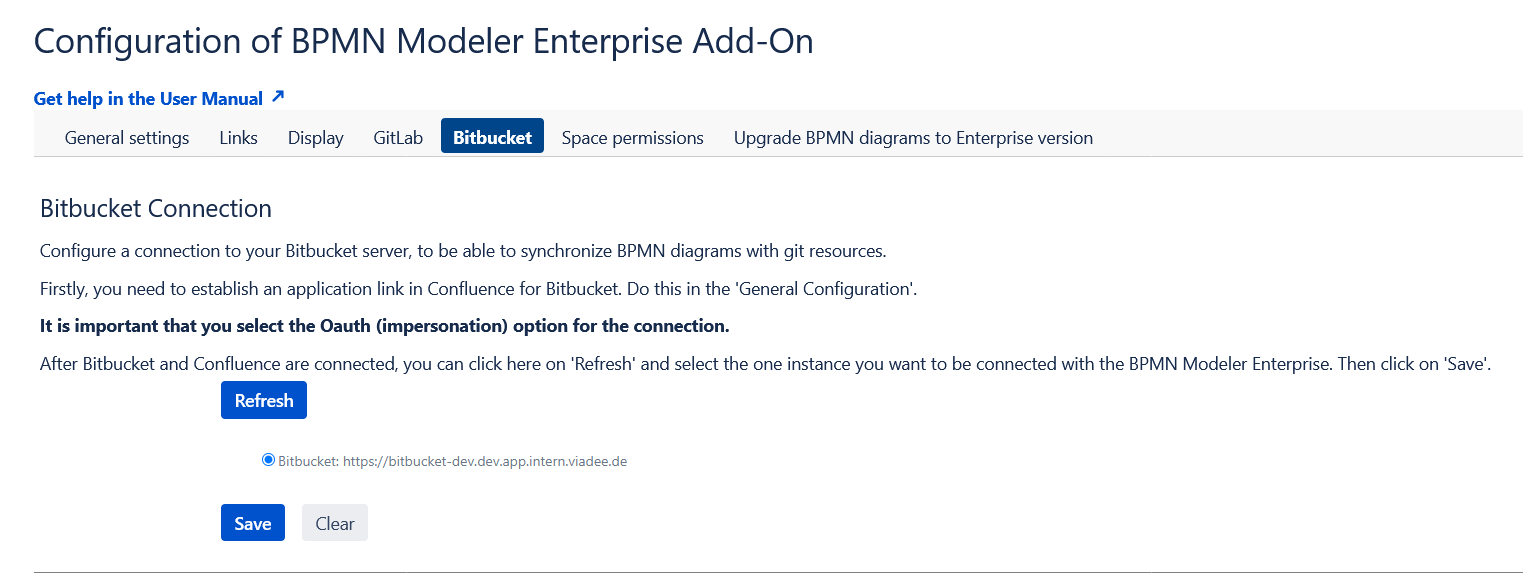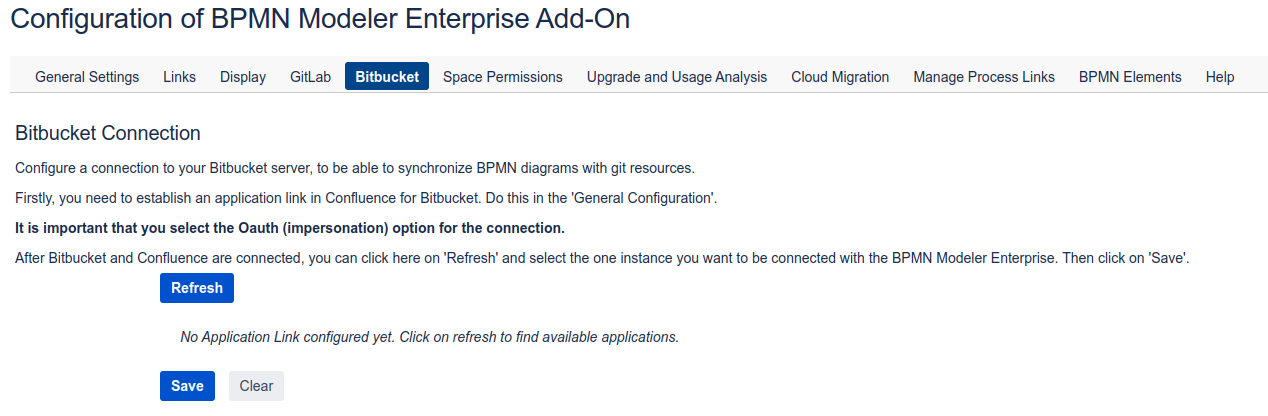Features described on this page
| Excerpt | ||||||||||||||||||||||||||||||||||||||||||||||||||||||||||||||||||||||||||||||||||||||||||||
|---|---|---|---|---|---|---|---|---|---|---|---|---|---|---|---|---|---|---|---|---|---|---|---|---|---|---|---|---|---|---|---|---|---|---|---|---|---|---|---|---|---|---|---|---|---|---|---|---|---|---|---|---|---|---|---|---|---|---|---|---|---|---|---|---|---|---|---|---|---|---|---|---|---|---|---|---|---|---|---|---|---|---|---|---|---|---|---|---|---|---|---|---|
|
App Configurations
| Status | ||||
|---|---|---|---|---|
|
| Status | ||||
|---|---|---|---|---|
|
If you are a Confluence administrator, you may use additional functions of the BPMN Modeler Enterprise App. To access, go to Confluence administration → Manage Apps , find the BPMN Modeler Enterprise app and select Configure.
Diagram Settings
| Status | ||||
|---|---|---|---|---|
|
| Status | ||||
|---|---|---|---|---|
|
|Since 3.15.0-ENTERPRISE.|
Space Permissions
| Status | ||||
|---|---|---|---|---|
|
Upgrade BPMN diagrams to Enterprise Version
| Status | ||||
|---|---|---|---|---|
|
Diagram Link Synchronization
| Status | ||||
|---|---|---|---|---|
|
|Since 3.21.0-ENTERPRISE.|
GitLab Connection
| Status | ||||
|---|---|---|---|---|
|
| Status | ||||
|---|---|---|---|---|
|
|Since 3.10.0-ENTERPRISE.|
Bitbucket Connection
| Status | ||||
|---|---|---|---|---|
|
|Since 3.12.0-ENTERPRISE.|