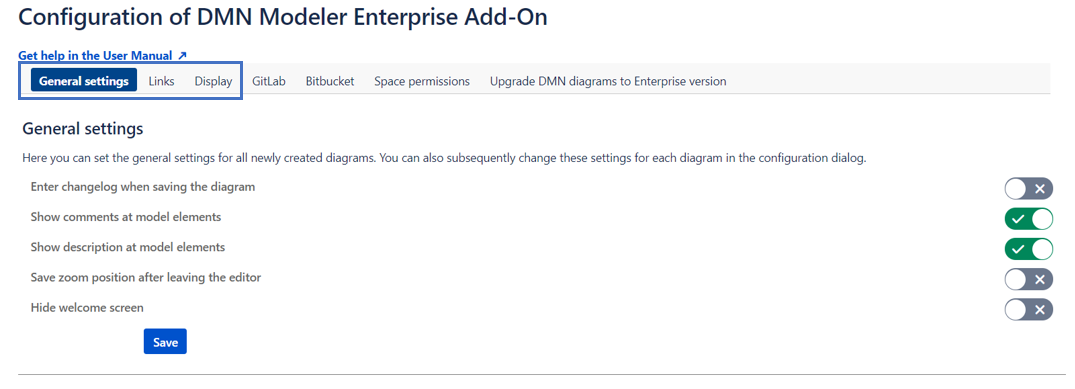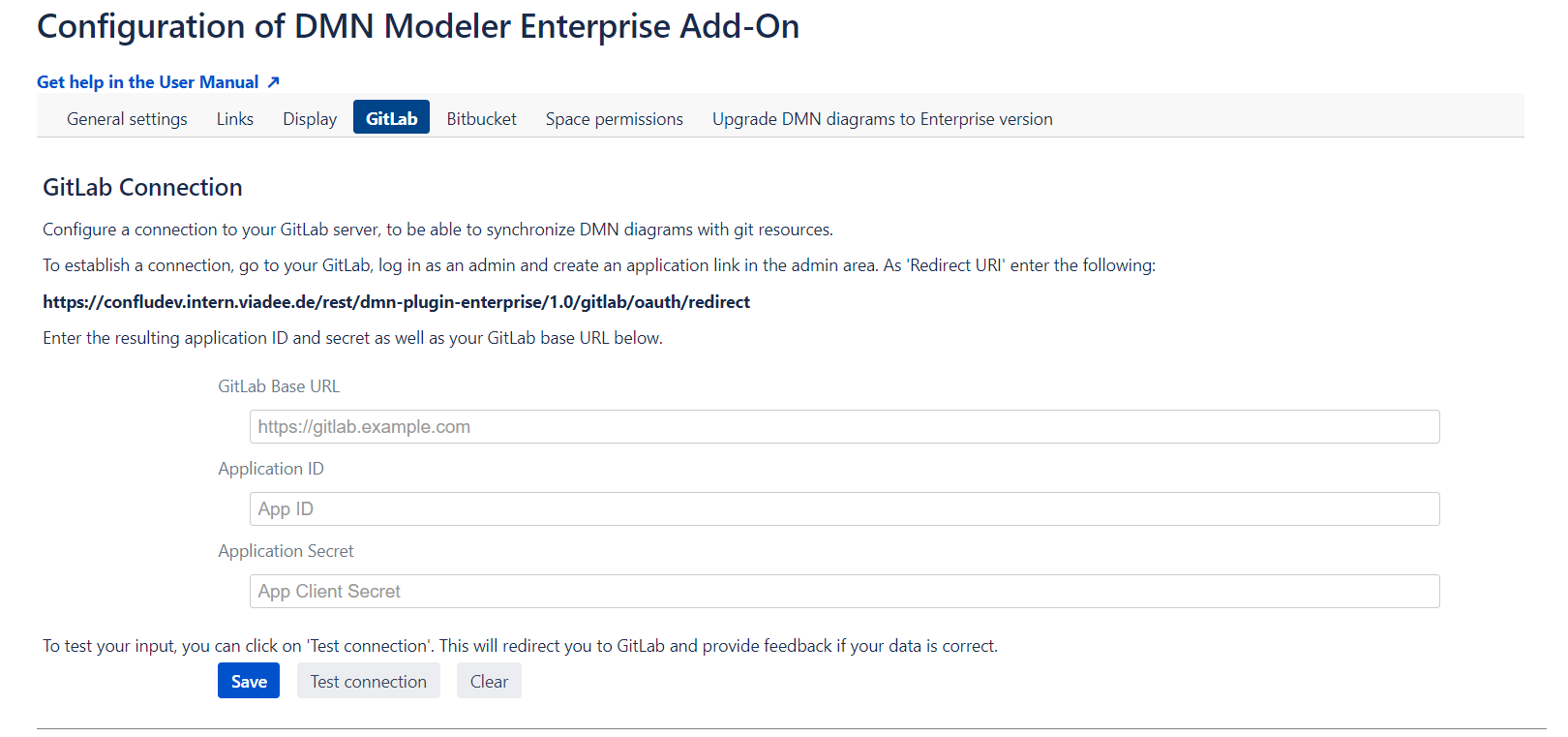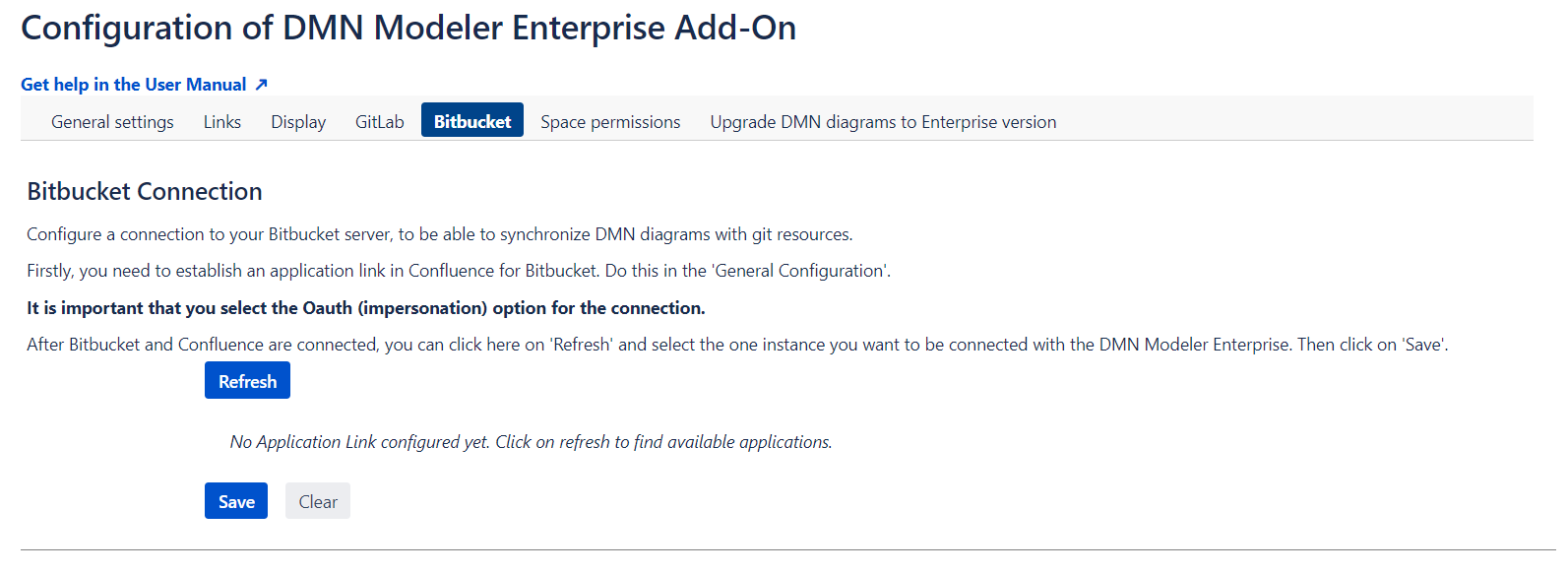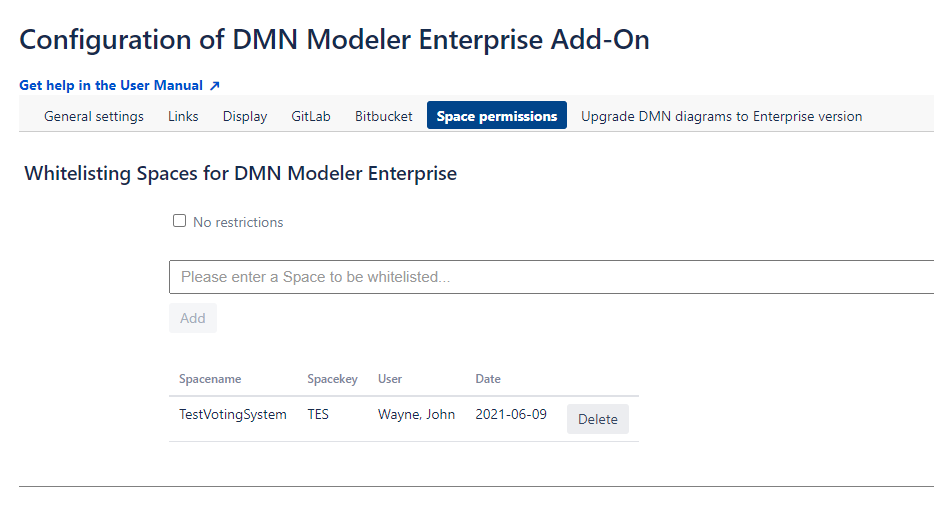Features described on this page
| Excerpt | ||||||||||||||||||||||||||||||||||||||||||||||||||||||||||||||||||||||||||||||||||
|---|---|---|---|---|---|---|---|---|---|---|---|---|---|---|---|---|---|---|---|---|---|---|---|---|---|---|---|---|---|---|---|---|---|---|---|---|---|---|---|---|---|---|---|---|---|---|---|---|---|---|---|---|---|---|---|---|---|---|---|---|---|---|---|---|---|---|---|---|---|---|---|---|---|---|---|---|---|---|---|---|---|---|
|
App Configurations
| Status | ||||
|---|---|---|---|---|
|
| Status | ||||
|---|---|---|---|---|
|
|Since 2.0.0-ENTERPRISE|
The DMN Modeler Enterprise provides additional functionality for Confluence administrators. To access, got to "Confluence administration" → "Manage Apps", select DMN Modeler Enterprise, and click "Configure".
Default Diagram Settings
| Status | ||||
|---|---|---|---|---|
|
| Status | ||||
|---|---|---|---|---|
|
|Since 2.0.0-ENTERPRISE|
GitLab Connection
| Status | ||||
|---|---|---|---|---|
|
| Status | ||||
|---|---|---|---|---|
|
|Since 2.0.0-ENTERPRISE|
Bitbucket Server Connection
| Status | ||||
|---|---|---|---|---|
|
|Since 2.0.0-ENTERPRISE|
Space Permissions
| Status | ||||
|---|---|---|---|---|
|
|Since 1.1.0-ENTERPRISE|
Usage Analysis and Upgrade of Existing Diagrams
| Status | ||||
|---|---|---|---|---|
|
|Since 1.1.0-ENTERPRISE|